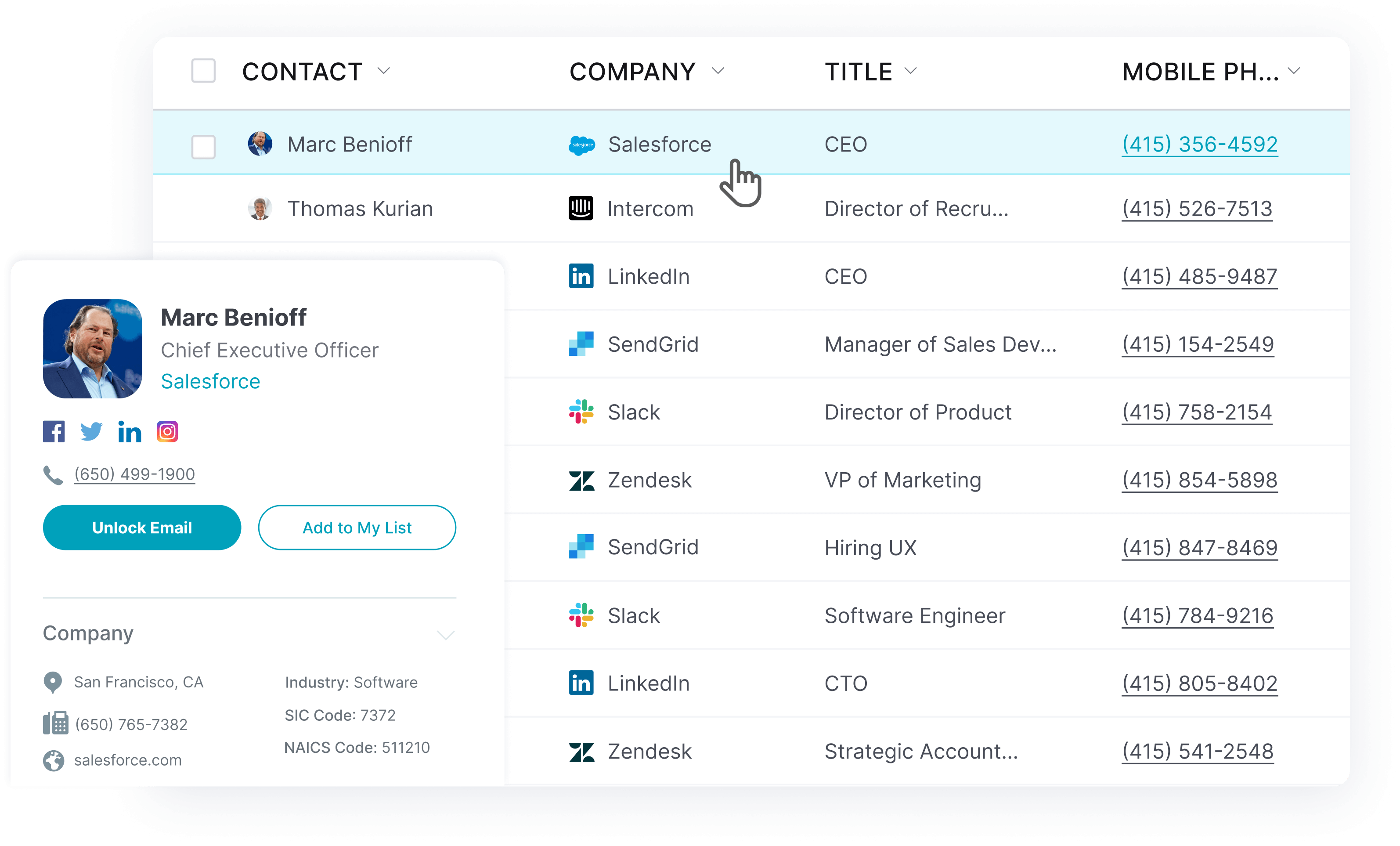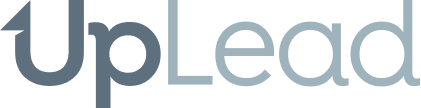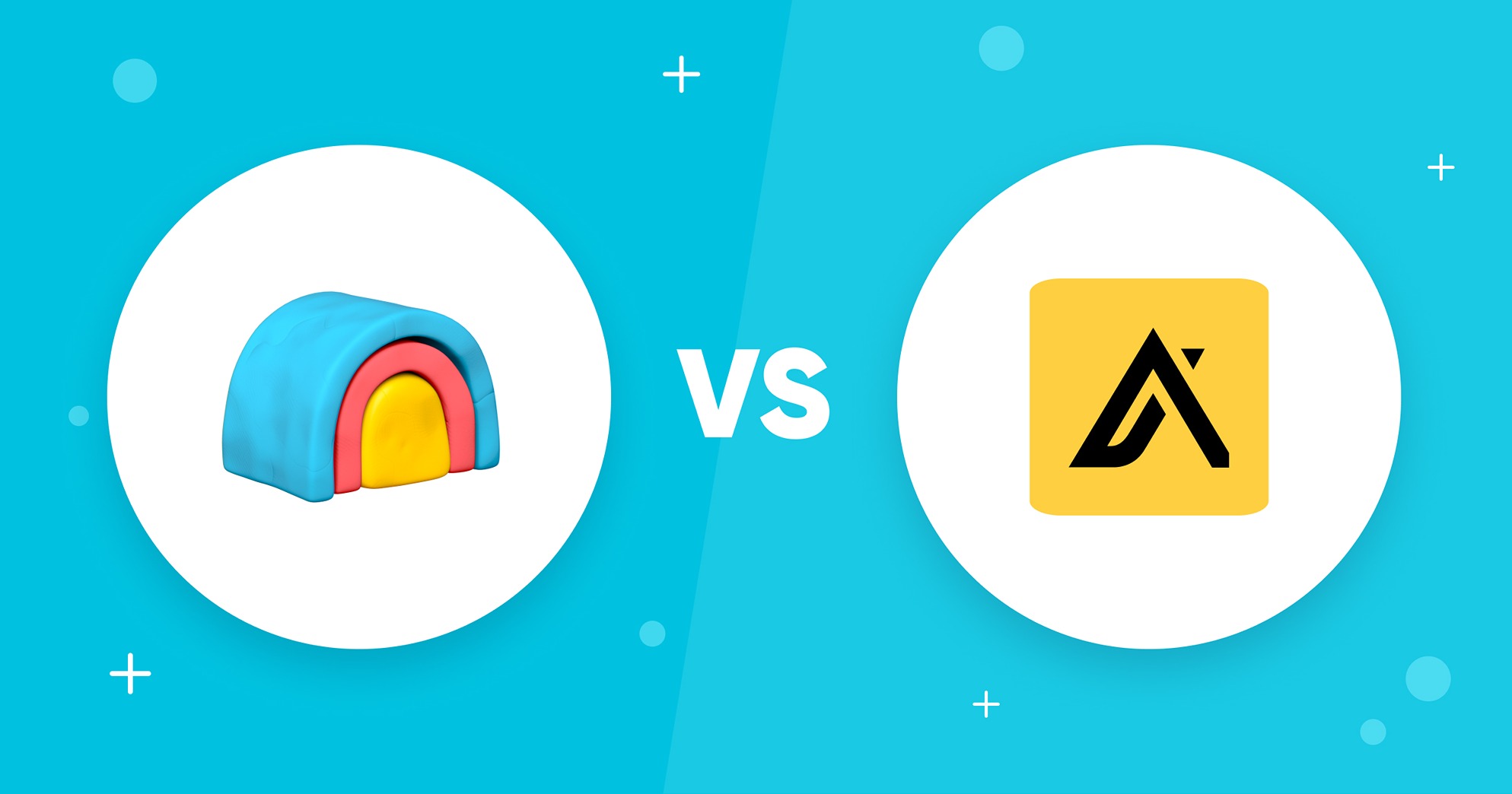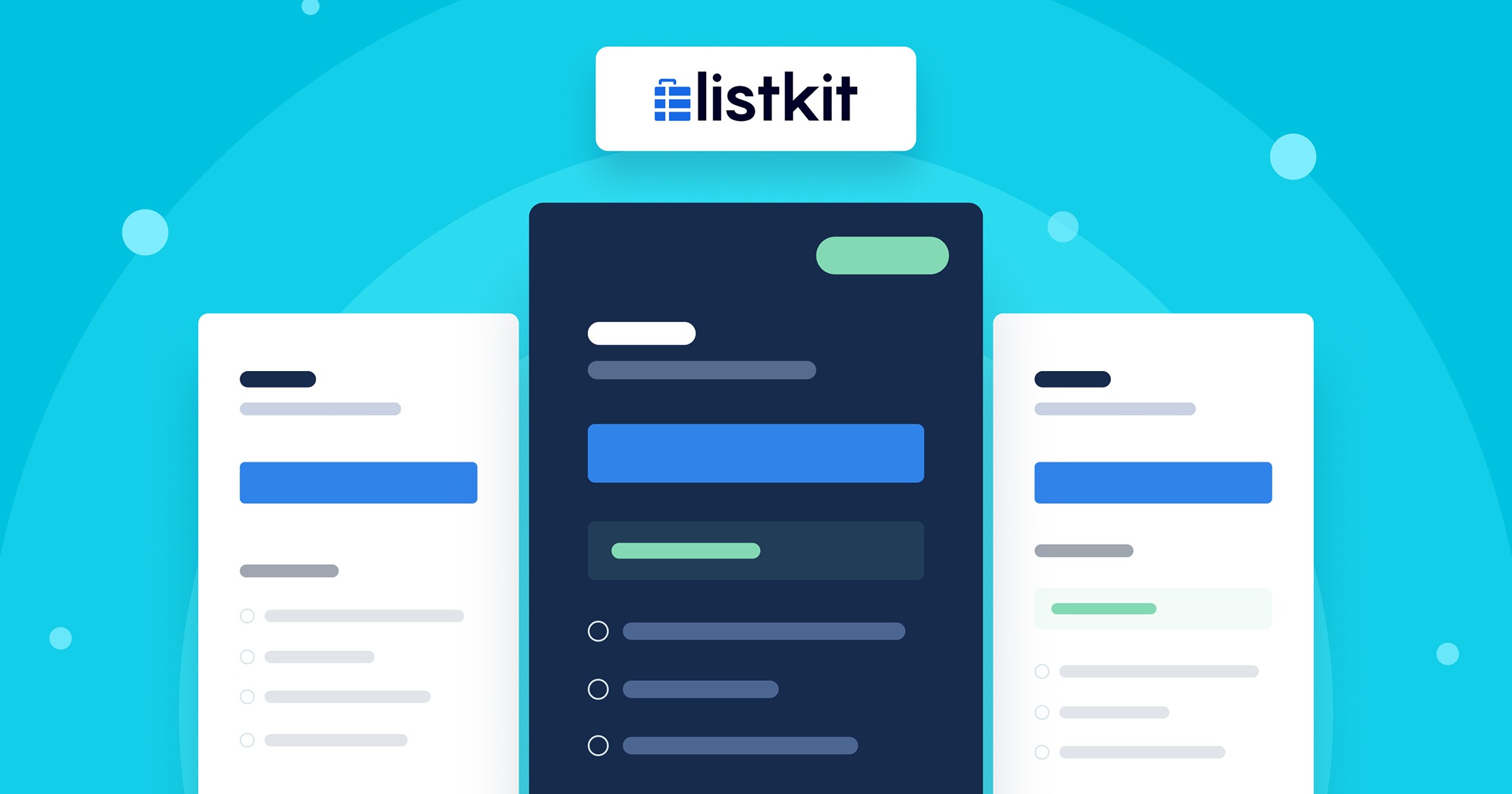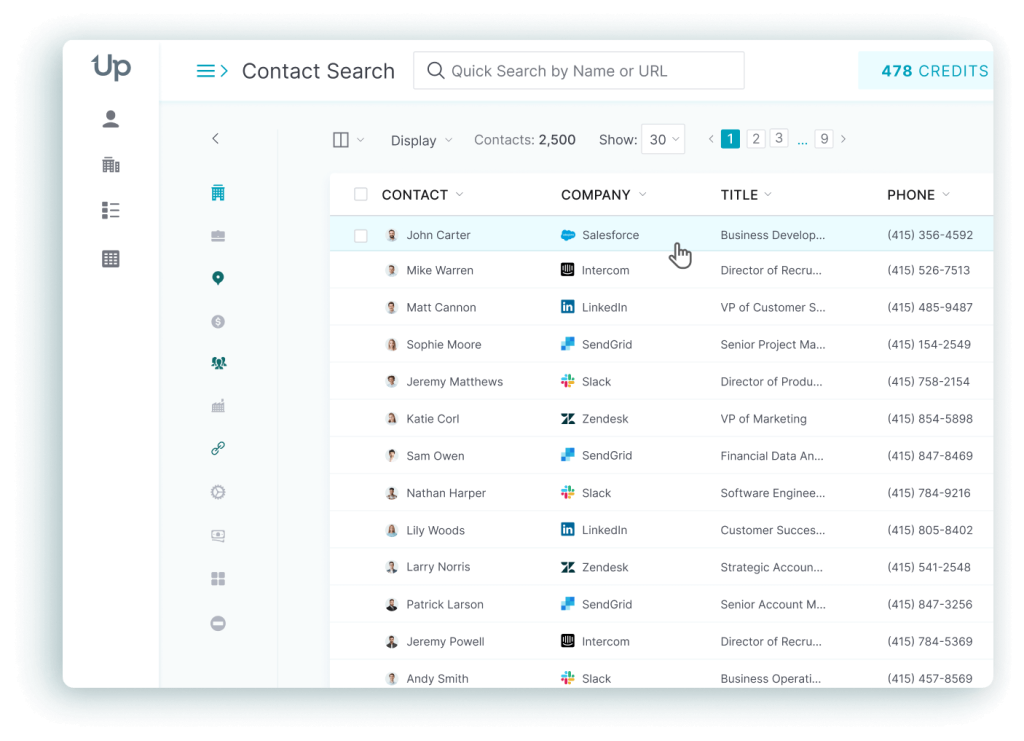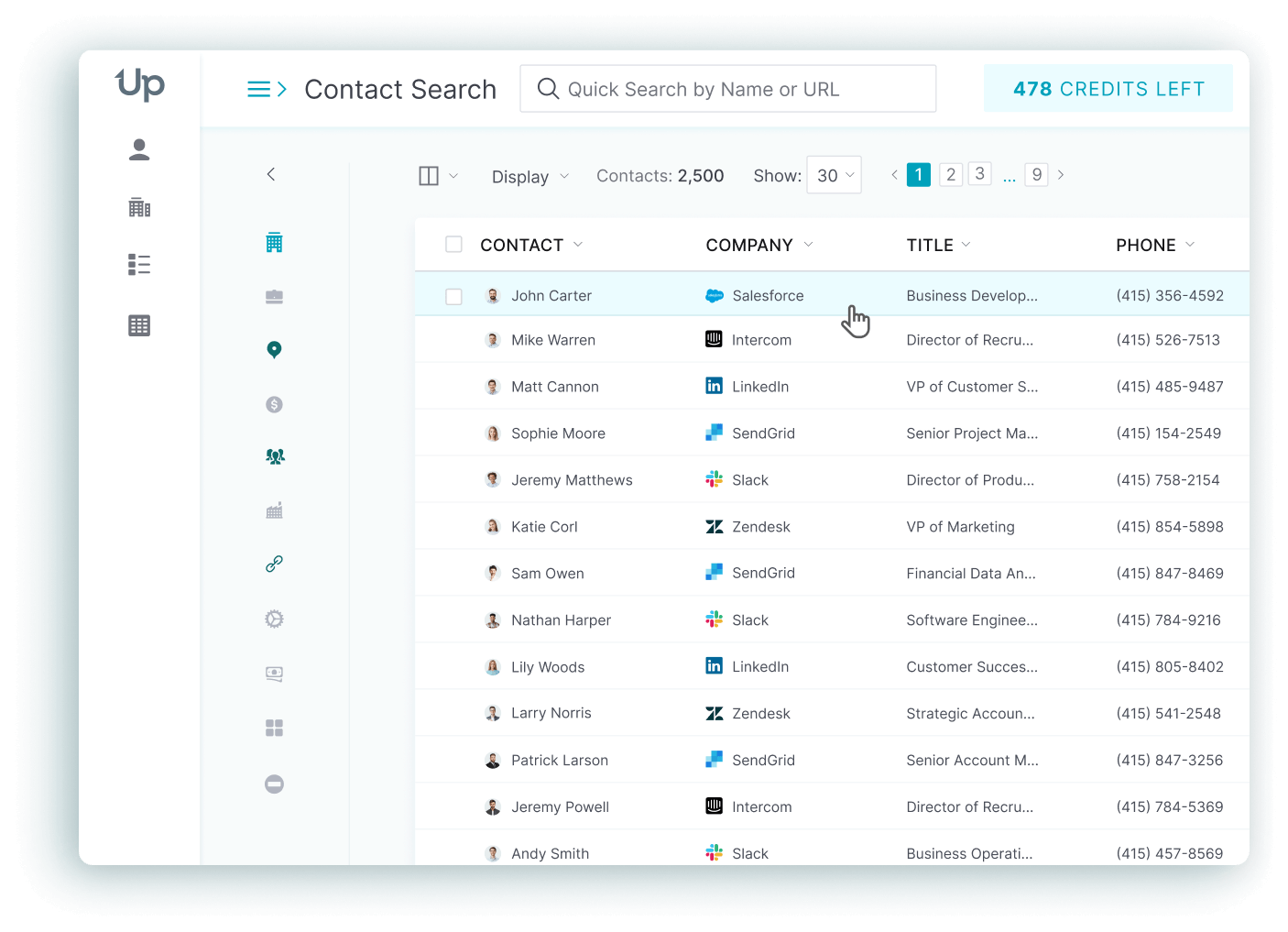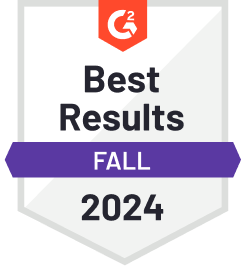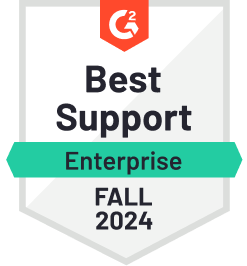In this article, we’ll go through different methods to find someone’s email address on Facebook.
There are 4 main methods for doing this:
- Check the person’s Facebook profile
- Ask for the email address directly
- Use an email finder tool
- Import emails from Facebook using an email account provider
By the end of this article, you’ll know exactly how to get that email address, one way or another.
🔥 Hot tip: In a hurry to find emails? Try UpLead to find verified emails and mobile direct dials of B2B prospects. 160M+ contacts, coverage in 200+ countries, 95% contact accuracy. Grab 5 free leads today.
Let’s get started.
The 4 Methods to Find Someone’s Email Address on Facebook
Here are the four methods to use Facebook to find someone’s email address:
1. Check the person’s Facebook profile – About page
Checking a person’s Facebook profile is the first thing you should try when looking for their email address.
Here’s how to do it:
Step 1: Login and look up the profile
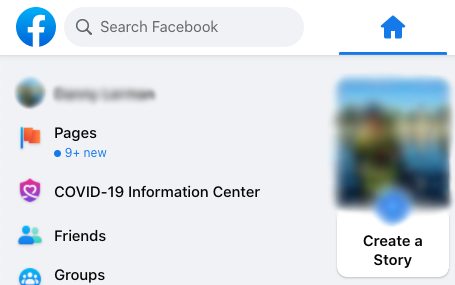
You’ll need your own Facebook account for this method to work. Start by logging into your Facebook account.
Once you’re on the home page, look for the search bar. If you’re on a computer, it should be in the top left corner. If you’re using a smartphone, find the looking glass icon at the top right corner of the page.
Enter your prospect’s name on the search bar and press “Enter.” Then, click on the correct profile to open it.
Step 2: Look up their information
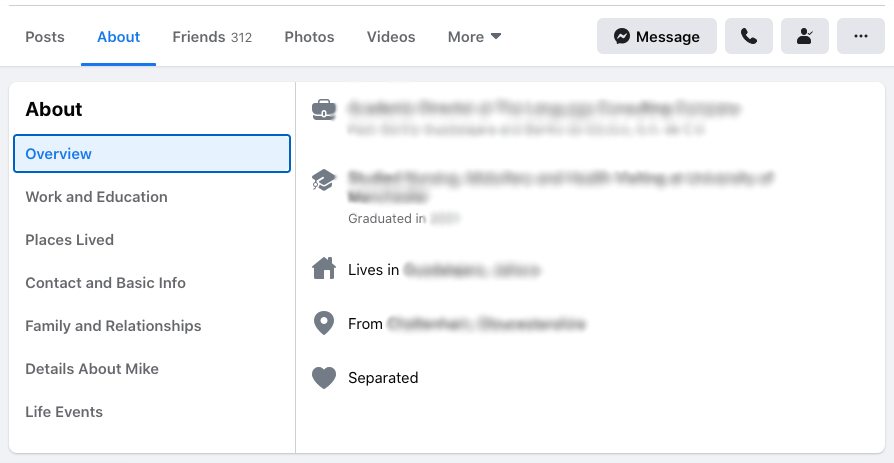
Once you’re on your prospect’s profile page, go to the “About” tab, and open it. Here, you’ll find your prospect’s main public information, like their city of residence, educational places, current romantic status, and more.
If you want to personalize your email, you can also use this public information to look for things you have in common, like Facebook friends or school history.
Step 3: Look for their email address
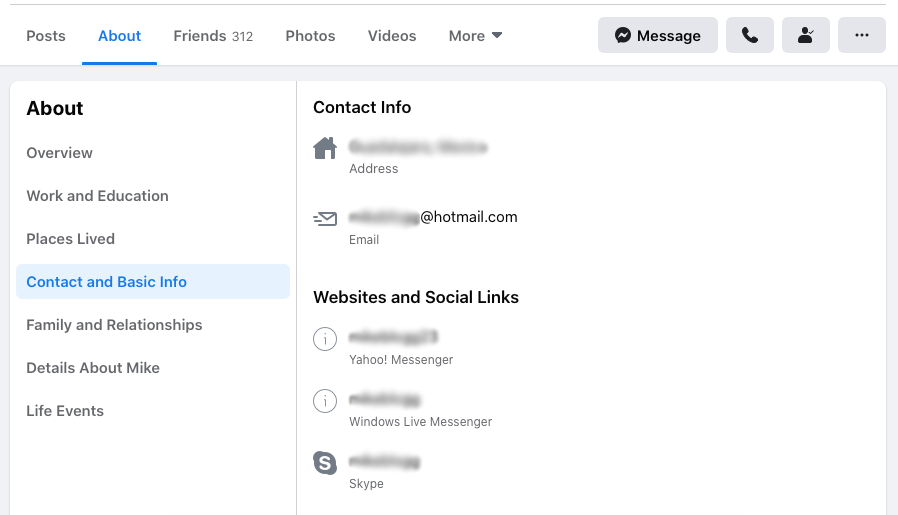
Once you have the relevant information, go to “Contact and basic info.” Here you’ll be able to look up your prospect’s public contact information, like their mobile number, websites, social links, and email address. This step may help you find the email used for Facebook.
This will only work according to their privacy settings. If their email address doesn’t appear on this page, they’ve likely made this information private, so you’ll have to continue with the next option.
2. Ask for the email directly (if it’s private/hidden)
If searching for their email address on their public profile was unsuccessful, you can try asking directly.
Go to the About section of your prospect’s profile and then to “Contact and basic info.” When the email address is set to private, and it’s hidden from you, you may see an option saying ‘Ask for Email’ instead of seeing their email address.
If you click on it, Facebook will message your prospect for you, letting them know you’re requesting their email address. You won’t be able to tailor or personalize this fully automated message, so use it only when a personal message isn’t the best option.
If this option is also hidden, or if you want to use a more personal touch, you can choose to send a direct message to the person.
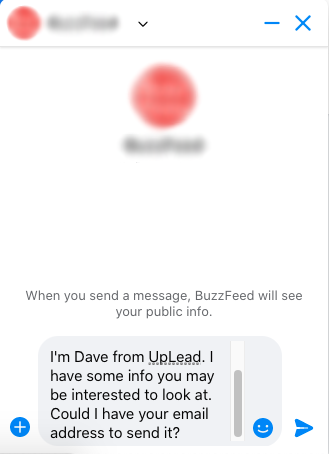
Remember to keep the message short, establishing who you are and why you want their email address, to get a better chance of success.
3. Use a Facebook email finder tool
Sometimes, the best way to find someone’s Facebook email is by finding it indirectly through a Facebook email finder. Whereas you can look up someone’s info directly into their public information, you can also leverage third-party email finder tools that have gathered public information for a long time. This can help you search profiles in bulk and get email addresses, even if they’re set to private already.
If that’s the case, you’ll need an email finder tool. Here are the best options:
UpLead
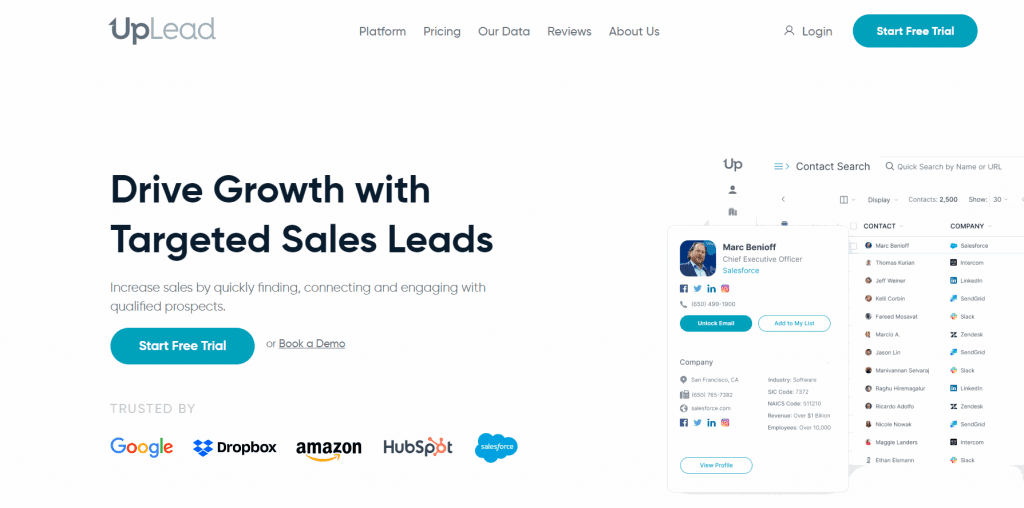
UpLead is a powerful and easy-to-use lead generator. With it, you can easily find a person’s professional email address, even if they don’t have it posted publicly on Facebook. We have an email finder to help you quickly and reliably find your contacts’ information.
Here are a few of UpLead’s best features:
Search
UpLead gives you access to over 160 million profiles of potential prospects. You can easily browse through them by using over 50 filters (including technographic) to narrow them down and find the profiles you’re searching for.
And unlike Facebook, if you can find someone’s email address on UpLead, you’ll know it’s ready to be used. All emails are checked in real-time to ensure you’re getting the right one right before downloading them.
That way, you know you’re not wasting time with an email that will bounce back.
Data Enrichment
Is your list of prospects incomplete because you haven’t found people’s email addresses on Facebook?
UpLead can enrich any database to ensure you have the best information on your leads. Use UpLead’s data enrichment to add their emails and information like your prospect’s job position, industry, preferred technology, etc.
You can also enrich your emails by verifying your lead’s emails in real time.
CRM Integration
You can seamlessly integrate UpLead with platforms like Salesforce, HubSpot, Zoho, Pipedrive, and many more, so you can connect it to the tools you’re already using instead of taking a long time to import the data manually.
Try UpLead for free today to get the email addresses you need.
Lead generation doesn’t have to be all that painful. With UpLead, you can easily connect with high-quality prospects and leads to grow your company.
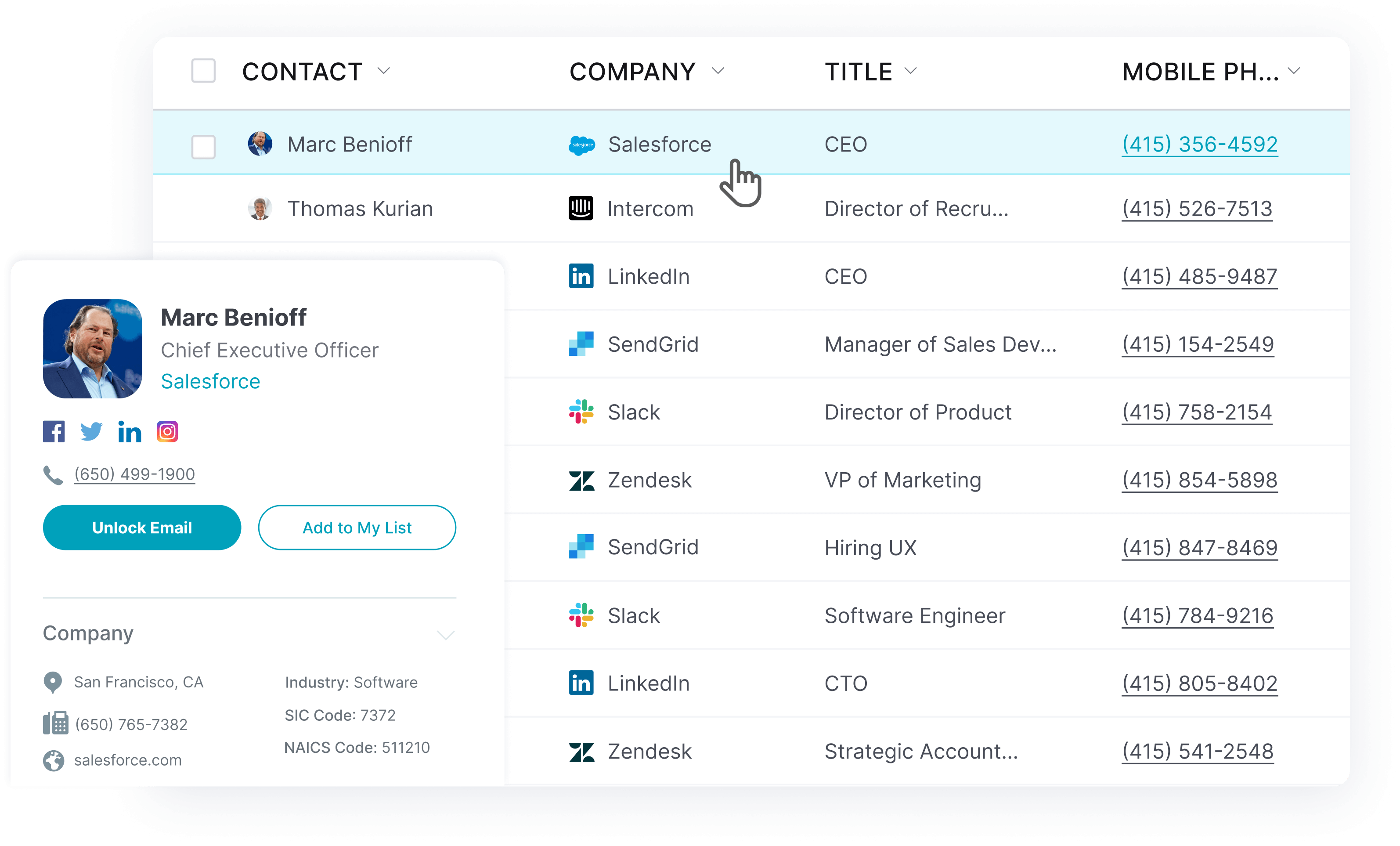
Hiretual
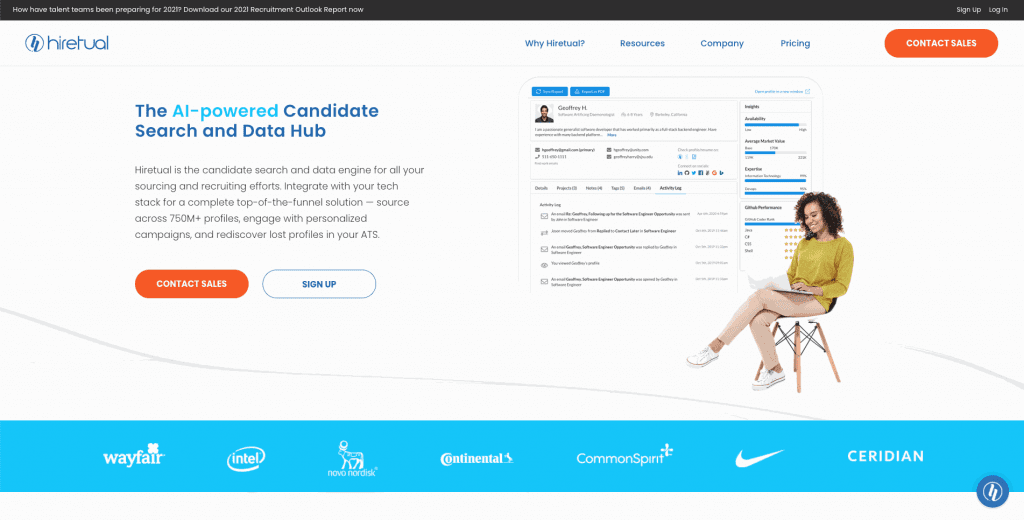
Hiretual is an AI-powered recruiting platform recently formed in Mountain View, California. Its focus is on helping recruiters reach people faster by automating some processes.
With Hiretual, users can source over 40 platforms, including social media, to get the emails and other contact information they want. They can also use Hiretuial to screen thousands of candidates at once, manage their talent pools, collaborate with their teams, and gain knowledge on their processes through the Reports page.
SignalHire
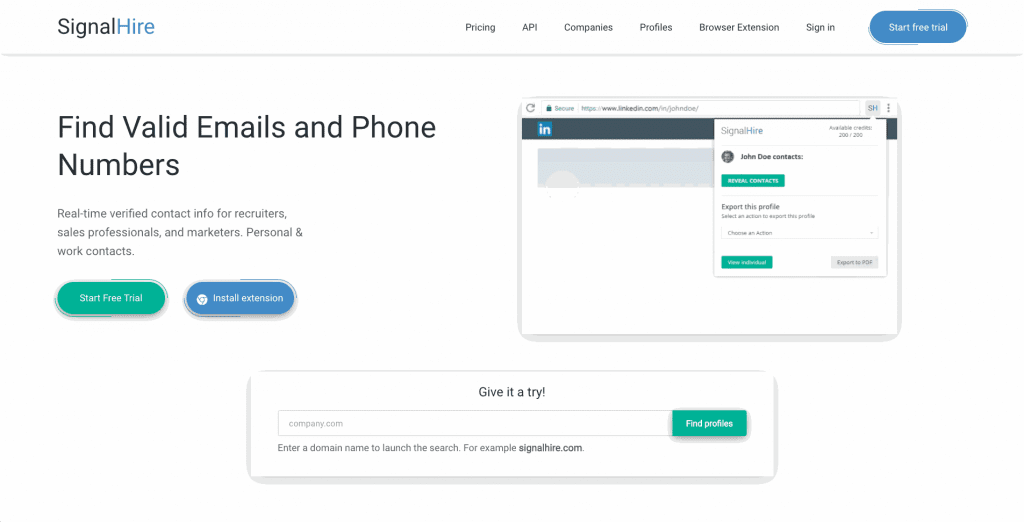
Developed by Sendersystems Limited in 2015, SignalHire is another recruiting platform with multiple features to help recruiters handle their prospects.
With SignalHire, recruiters can handle training through documentation and live online and in-person sessions. They can also find email addresses and phone numbers individually or in bulk. With its Chrome extension, recruiters can also gain more information about a prospect while looking up their Facebook page and other social media, getting their email addresses, phone numbers, and other social networks as they browse.
Discoverly
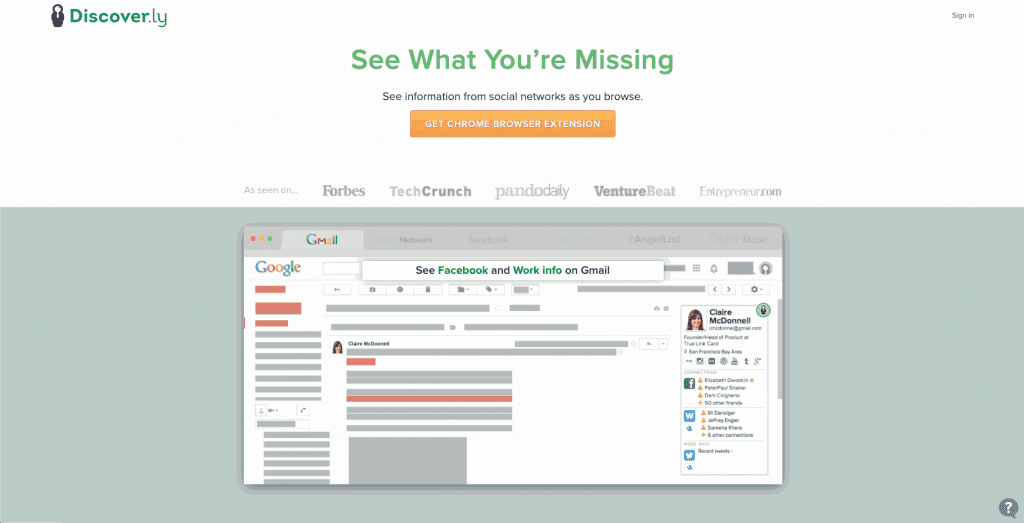
Discoverly is designed to give recruiters a better context. The tool aggregates a person’s social information across Gmail, Facebook, Twitter, and LinkedIn and populates a small sidebar in your email inbox.
When it comes to finding email addresses, the tool asks you to enter a few possible email permutations, and Discoverly pinpoints the most likely addresses.
Atomic Email Hunter
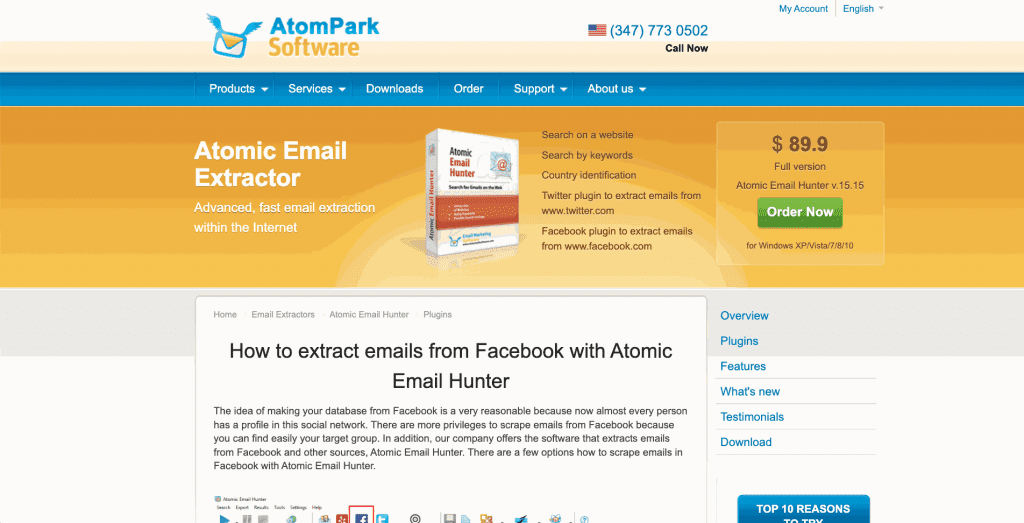
Atomic Email Hunter is a bulk email marketing software for online businesses with a Facebook email extractor add-on.
The Atomic Email Extractor allows users to look up email addresses with URLs. To use it, users can scrape email addresses from Facebook profiles by using their Facebook plugin. Once installed, they can sign in to your Facebook account and specify the keywords you want to search for. Then they select the profiles from which they’re interested in getting information.
Finally, with the press of one button, the tool will scrape all the information related to the prospect, including email addresses and other public information.
Although this is a very pricey alternative, it may be worth it if you have a Facebook profile with thousands of contacts or if you consistently use Facebook as a main source of prospects.
Facebook Email Extractor
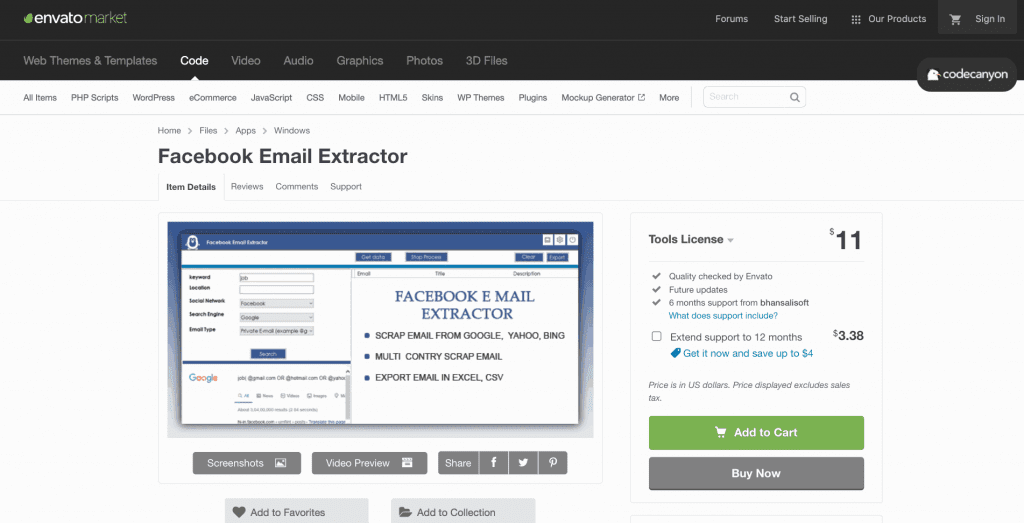
The Facebook Email Extractor Software is an affordable, albeit somewhat limited, tool to scrape Facebook profiles for emails.
The UI is limited and not very user-friendly, as reflected in its affordable pricing. With it, you can look for special keywords in multiple search engines, like Google, Yahoo, and Bing, and across several social media platforms, including Facebook.
You can specify the email address you’re looking for, whether personal or business. Once the tool has located your emails, you can export them into Excel, CSV, and Text to integrate them into your mailing platform.
It doesn’t validate emails, so you’ll still need an email verifier to avoid bouncebacks.
4. Import Emails from Facebook via an Email Account Provider
Although it’s not a well-known feature, Facebook allows you to import all your contacts into your email provider. This provides you with all the necessary information, especially when looking through multiple contacts.
Here’s how:
Yahoo
Yahoo is easy to use when exporting emails from your Facebook account because of its integration. This integration expedites the process, letting you export email addresses quickly.
Step 1: Log in or create your Yahoo email account
Start by logging into your Yahoo email account. If you don’t have one, you can quickly create one. You may also want to create a new account to get a clean and unique backup of your Facebook friends’ email accounts so you don’t have to separate them from the rest of your saved emails manually.
While signing up, Yahoo allows you to import contacts from multiple sources, including Facebook, to get you started. This will make your process much faster. If you selected this option, jump to step 3.
Step 2: Export your Facebook emails
If you haven’t created a new account, you can start getting Facebook emails from your Facebook account by clicking on the “Import contacts” tool and choosing Facebook.
This will open a new window for you to log into your Facebook account. Once you’ve logged in, you can start automatically exporting your Facebook emails and importing them into your Yahoo account.
Step 3: Exporting your emails from your Yahoo account
Once you’ve finished importing all your Facebook emails to your Yahoo account, you can start exporting them from your account. This will allow you to get them into a separate file that you can then use to import into your mailing platform.
Go to your Yahoo Address Book and select “Tool Export.” Here you can input your preferences about the kind of file and information you want to download.
Then, you only need to download your file and have a file with all your Facebook friends’ information and email addresses. This exported file may serve as a valuable facebook email address list for your outreach campaigns.
Gmail and Outlook
Although Facebook doesn’t have direct Gmail or Outlook integrations, you can still import Facebook email addresses into your email account.
Here’s how:
Step 1: Go to the Facebook page that stores your information
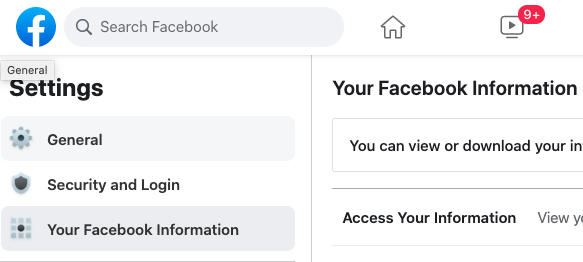
The first thing you need to do is to go to Your Facebook Information. Open Facebook and click on the arrow pointing downward at the top right corner. Then, select “Settings & Privacy” and click on “Settings.”
Once you’re at the Settings page, look to your left for “Your Facebook Information” and click on it.
This is where you can download the information you need.
Step 2: Download the information you need
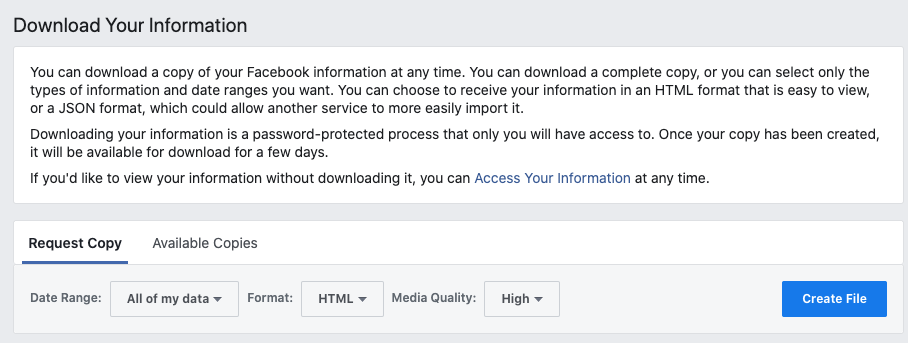
Click on “Download my information.” This will take you to another page to select which information you want.
Start by deselecting all, then select “Friends,” and, if you want to expand your reach, “Followers.” Luckily, you don’t need a lot of quality when it comes to text, so you can ignore it, select HTML as the format, and click on “Create File.”
This may take a while—from a few seconds to a few minutes. Once the information is ready to download, you’ll receive a notification. Click on it, and then click on the Download button. You may be asked to sign in again to prove you’re the owner of the Facebook profile.
Step 3: Get the data you need

You should now have a ZIP file with the data you need. Extract the ZIP file and open the file called “Friends.”
Since you can’t import your data to Gmail with an HTML file, you must convert it to a CSV file. To do this, you can use a free online tool like Convertio, which allows you to convert from HTML to CSV. Just click that link, upload your file, and click on Convert.
Once it’s ready, you can download your CSV file.
Step 4a: Import it to Gmail
Now that you have the CSV file go to Google Contacts. To start, click on Import, select your CSV file, and press “OK.”
Once the import is over, you can open Gmail and see all your Facebook contacts.
Step 4b: Import it to Outlook
If you want to import the information to your Outlook account, go to Outlook 2016 and click “File,” then click on “Open & Export” and select “Import/Export.”
This will open a wizard. Select “Import from another program or file,” then select and import your CSV file. A dialog box will show up when you’re through, telling you, “The following actions will be performed.” Click “Finish ” to have all the email addresses in your Outlook account.
FAQ
What is Facebook email search?
Facebook email search refers to the use of both Facebook’s own features and third-party applications to locate email addresses associated with Facebook profiles.
What is email lookup on Facebook?
Email lookup on Facebook is a process that combines manual research with specialized tools to extract email addresses from profiles based on publicly available data.
How to find emails on Facebook?
You can find emails on Facebook if you check profile details, send a direct message, use an email lookup tool, or export contacts from your account.
How to get email address from Facebook URL?
Some specialized tools allow you to extract the email address from a Facebook URL by examining the public data of the profile; this helps when conventional methods fail.
How to know the email of a Facebook account?
You can identify the email of a Facebook account by checking its public “Contact and basic info” section or by using external tools designed to aggregate such data.
How to get email address from Facebook URL for free?
Some free tools like offer the ability to extract an email address from a Facebook URL by using publicly visible data at no cost.
How to find email of Facebook account?
To find the email of a Facebook account, inspect the individual’s public profile details or use advanced tools designed to retrieve email addresses from available public information.
Find someone’s email beyond Facebook (quicker)
As you can see, finding someone’s email on Facebook can be easy if you have the right tools. If you’re a B2C company, harnessing Facebook’s potential can be key to reaching your users and setting up a good audience.
If you want to take the guesswork out of the process, start your free trial with UpLead today. Get accurate and verified emails not just from Facebook but from all sources online and offline.
Laser focus on your ideal buyer using location, industry, revenue, size, and many other filters. Get the right data to boost sales. Try it for free today and grab 5 free leads.
Lead generation doesn’t have to be all that painful. With UpLead, you can easily connect with high-quality prospects and leads to grow your company.