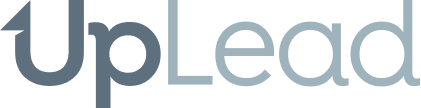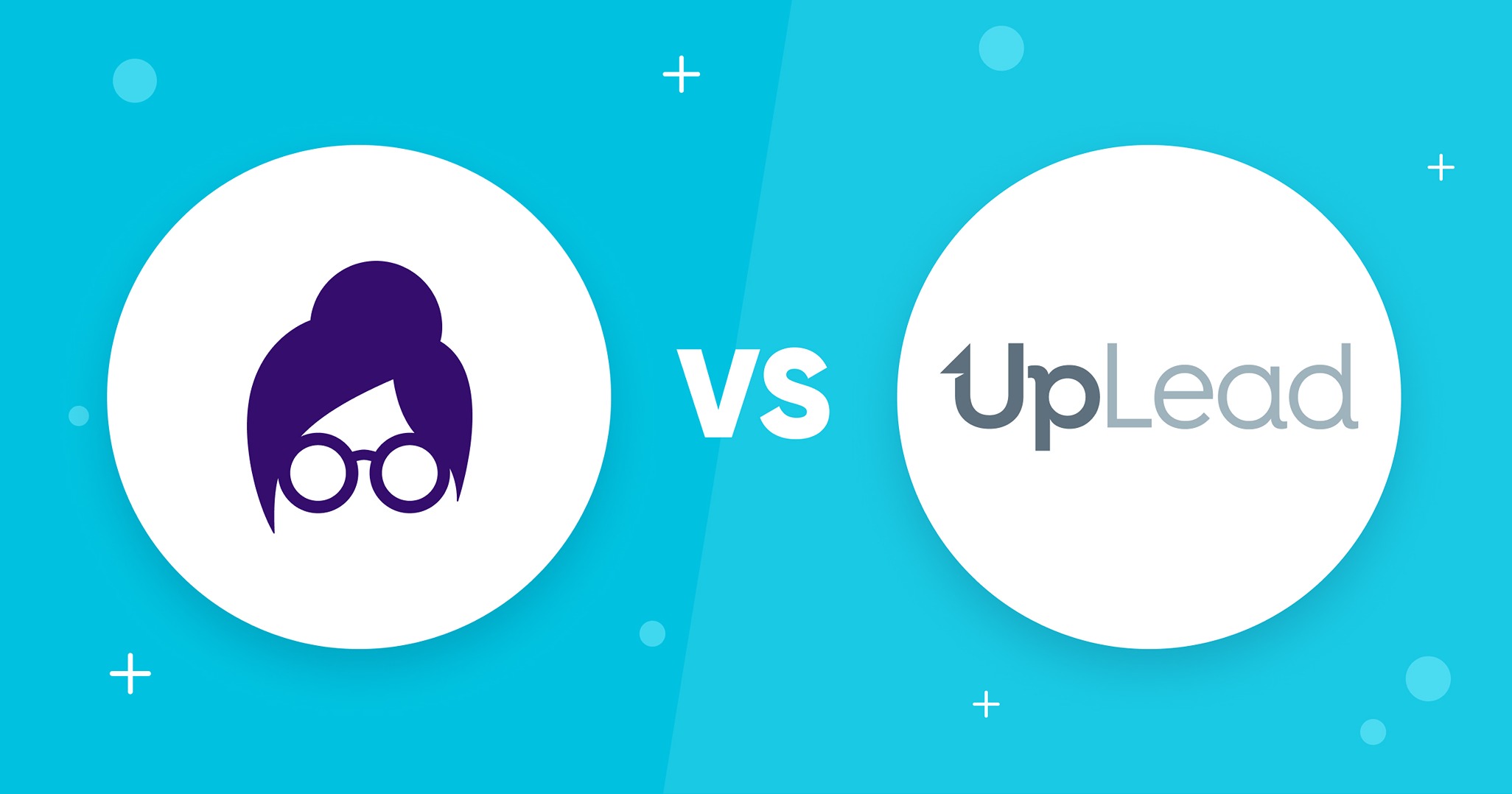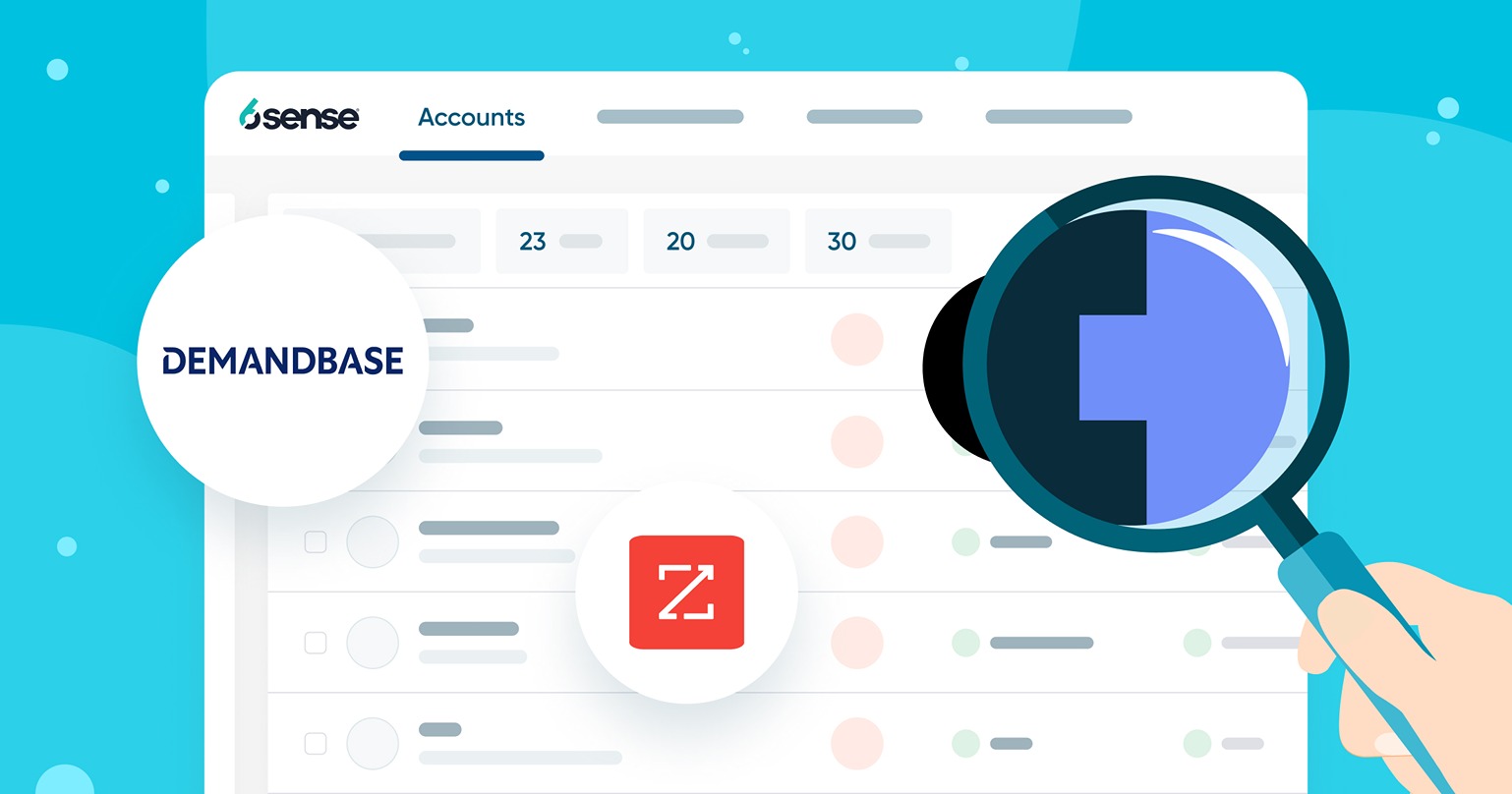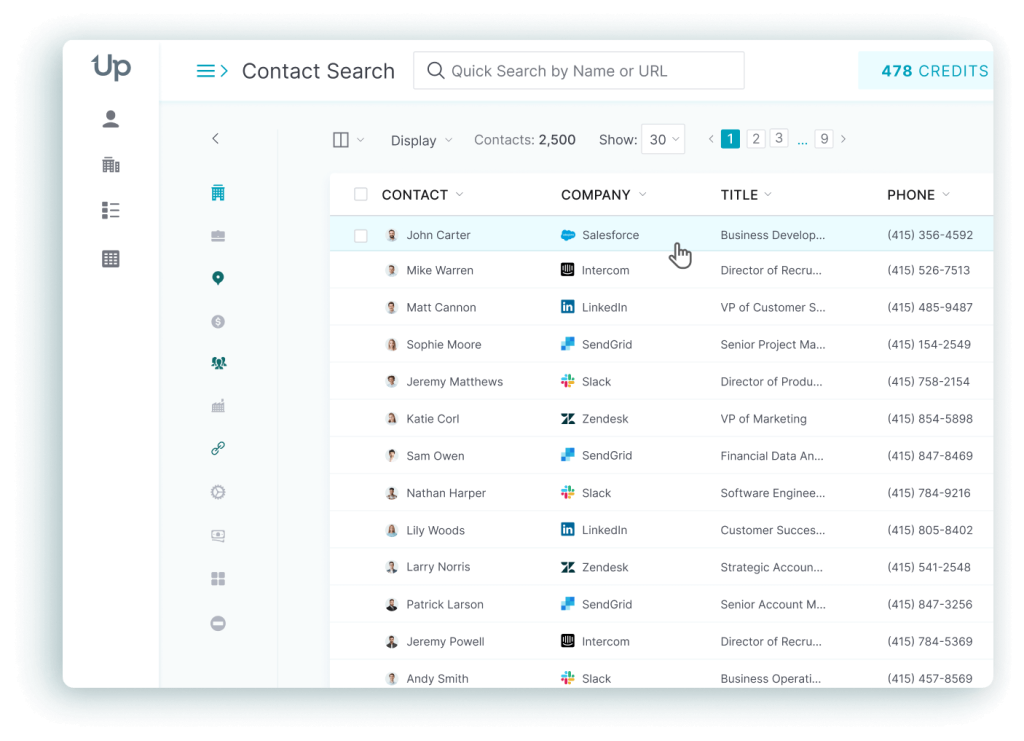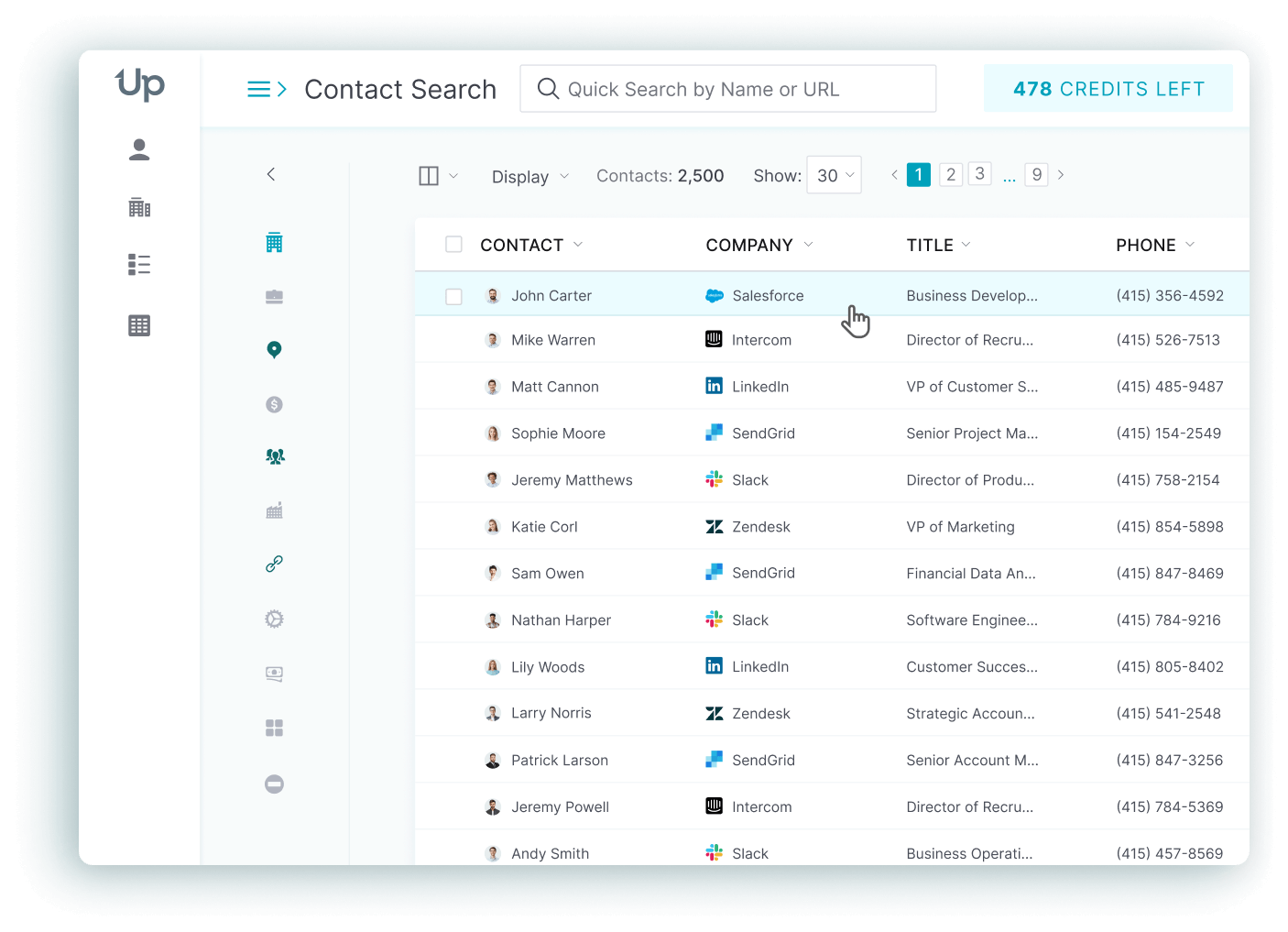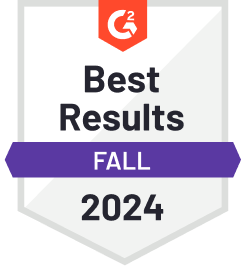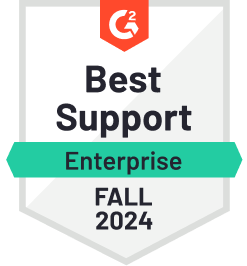Email finder extensions help you find email addresses accurately and easily while keeping data private. These tools work well with CRMs and offer free email verification to lower bounce rates, and they enable you to collect leads efficiently from platforms like LinkedIn and various online sources.
They are crucial for increasing your email campaign’s success. Some of the best email finder Chrome extensions are UpLead, Hunter, Snov.io, and RocketReach, each offering unique features to improve your outreach.
In this article, you’ll learn how these tools work, their key features, and the best options for your needs.
What Is an Email Finder Extension?
Email Finder Chrome extensions allow you to find and check email addresses when you’re browsing.
Once you add the tool to Chrome, it finds contact info for websites or individuals, including detailed company data such as employee information and contact details.
You usually use these tools in sales, marketing, and hiring to connect with your audience more quickly.
Why Should I Use an Email Finder Chrome Extension?
A Chrome Email Finder helps you find emails quickly while you browse, saving you time. With less effort, you can grow your outreach by gathering leads for your marketing and sales.
These tools also make your work more accurate by giving you verified emails so you send messages to the right people.
However, when using these tools with your LinkedIn account, it’s crucial to adhere to LinkedIn’s rules to avoid potential account bans.
When you connect it to your CRM, it boosts your productivity, smooths your communication, and makes your tasks more efficient.
What Are the Key Features of a Good Email Finder Extension?
A good email finder extension should give accurate results by checking addresses and updating data. It must be simple to use and let you find emails quickly with an easy interface. Smooth integration with your CRMs and easy export features will increase your productivity. Keeping data secure is a must to follow privacy laws.
Accuracy
When an email finder provides correct email addresses, you can be sure your messages will reach the right inbox, helping your campaign succeed.
But if the tool gives poor results, you’ll waste time, face high bounce rates, and lose trust in it.
Ease of use
A simple design helps you find your way around, even if it’s your first time using the tool. You can quickly access features like email lookup and lead extraction with a clear interface and one-click options.
Getting fast results and seeing clear error messages improve your experience, making everything smoother and more effective.
Integration with other tools
Your email finder extension should efficiently work with CRMs and email clients to improve how you work.
Imagine this: you can automatically sync leads right into Salesforce or HubSpot. This saves you from manual entry, keeps your data accurate, and makes your outreach more effective.
Data privacy and security
When you use an email finder extension, your information needs to stay safe. The tool should be designed to protect it with end-to-end encryption, ensuring your data stays secure both in transit and at rest. It should also follow global regulations like GDPR to keep your information private and protected.
Which Are the Best Email Finder Extensions for Google Chrome?
If you’re looking for email finder extensions for Chrome, you’re in the right place. Some top-rated extensions are simple, accurate, and easy to use.
UpLead Chrome Extension
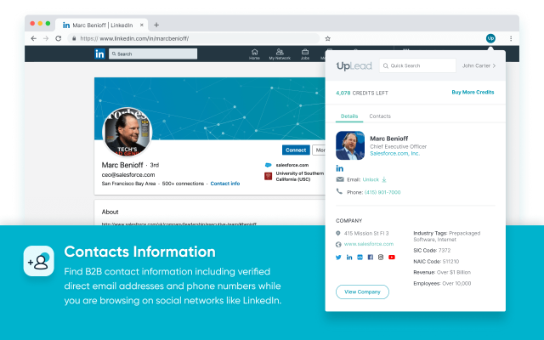
The UpLead Chrome extension is a game changer for your lead gen process right in your browser. Capture verified B2B contact info while browsing websites or LinkedIn profiles. This extension integrates with UpLead’s database to get email addresses, phone numbers, company info and related contacts without switching tabs. A must have for sales and marketing pros.
Pricing
- Free Trial:
- 7 days
- 5 free credits
- Essentials Plan:
- $99/month
- 170 credits
- Plus Plan:
- $199/month
- 400 credits
- Professional Plan:
- Custom pricing
Features
- Real-Time Data Access: Get verified contact info (emails and phone numbers) from LinkedIn profiles and company websites in real-time.
- Technographics: See what technologies are used by target companies to refine your lead segmentation and targeting.
- CRM Integration: Push leads into your CRM (Salesforce, HubSpot, Pipedrive) or download as CSV.
- Data Enrichment: Append additional contact info to existing contacts (social media profiles, additional contact info).
- Bulk Lookup: Get thousands of leads at once for large scale prospecting.
Chrome web store Rating: 4.4/5 ⭐ (5 reviews)
Hunter. Chrome Extension
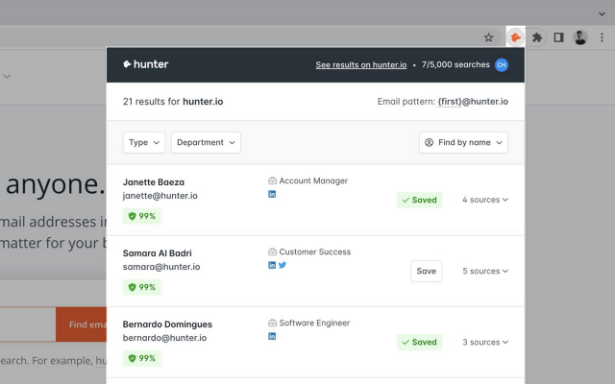
Source: hunter.io
The Hunter.io Chrome extension is a tool to find and verify professional email addresses right from your browser. As you browse websites or LinkedIn profiles, the extension allows you to quickly find and collect email addresses of the domain you’re visiting.
Pricing
- Free Plan:
- Free
- 25 email searches and 50 verifications per month.
- Starter Plan:
- $49/month
- 500 email searches and 1,000 verifications per month, CSV exports and up to 3 email accounts linked.
- Growth Plan:
- $149/month
- Increased limits and custom domain tracking.
- Business Plan:
- $499/month
- Unlimited search and verification for large-scale email campaigns.
Features
- Email Finder: Find email addresses by entering a domain or a person’s name, perfect for B2B outreach.
- Email Verification: Verify email addresses in real-time to avoid bounces.
- Bulk Domain Search: Search multiple domains at once for large scale outreach projects.
- CRM Integration: Connect Hunter.io to your favorite CRM to manage your email contacts.
Chrome web store Rating: 4.7/5 ⭐ (12.478 reviews)
Snovio Chrome Extension
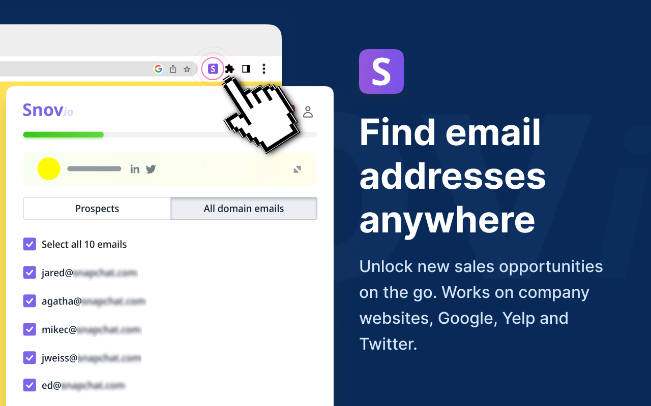
Source: Snov.io
The Snov.io Chrome extension is a tool to find and verify professional email addresses across the web. Whether on company websites, Google search results or even social media like LinkedIn and Twitter, you can extract contact information in a snap. It integrates with the whole Snov.io platform so you can manage leads, put them into different lists and send personalized email campaigns right from the browser.
Pricing
- Free Plan:
- Free
- 50 email searches per month
- Starter Plan:
- $30/month
- 1,000 email searches
- Professional Plan:
- $99/month
- 5,000 email searches
Features
- Email Finder: Find and extract email addresses from websites, search results and social media profiles. You can also search for contact information in bulk for large scale lead generation.
- Email Verification: Make sure the email addresses you collect are valid to reduce bounces and improve your email marketing.
- LinkedIn and Twitter Integration: Features to extract emails from LinkedIn and Twitter profiles, perfect for B2B sales teams.
- Platform Integration: All data collected via the extension can be imported into Snov.io CRM and you can manage leads and send email campaigns right from the browser.
Chrome web store Rating: 4.9/5 ⭐ (5.868 reviews)
Can I Use a Free Email Finder Chrome Extension?
Yes, you can use a free Chrome extension to find emails, but there are a few limitations.
Tools like UpLead have free versions that let you find emails without paying. However, these free versions may restrict the number of searches you can do or limit features such as bulk email finding.
How Do I Install an Email Finder Extension?
First, choose the email finder tool you want to use. Then, open the Chrome Web Store and add the tool to Chrome. Sign in to your account to get started.
- Open Google Chrome and go to the Chrome Web Store.
- Search for an Email Finder extension like UpLead
- Select the tool from the list and click “Add to Chrome.”
- Confirm by clicking “Add extension” in the popup window.
- If asked, create an account or log in.
- Click the email finder icon in your Chrome toolbar to start using it.
How Do I Uninstall an Email Finder Chrome Extension?
Here’s how you can remove an Email Finder extension from Chrome:
- Open your Chrome browser and type chrome://extensions/ in the address bar, then press Enter.
- Locate the Email Finder extension from the list.
- Click on the “Remove” button under the extension’s details.
- Confirm your choice when the pop-up appears.
- Restart your browser to finalize the removal.
Are There Alternatives to Free Email Finder Chrome Extensions?
You can find various ways to collect emails. You may use list-building tools that search automatically or hire a professional for accurate results. If you prefer more control, you can search for emails yourself.
List Building tools
Often, these list building tools offer a Chrome extension and are connected to an email finder extension that requires you to set up an account to use both.
These tools collect email addresses from websites and social media to help you get leads, research markets, and build relationships. These tools make the process quick and easy by automating most of the steps. They also allow you to create contact lists in bulk easily. UpLead is a popular choice because of its accuracy and strong automation features.
Hiring a professional researcher
If you need help finding hard-to-get email addresses, turning to an expert can be an option. Their skills give you very accurate results because they use advanced tools you might not have.
However, the cost might be higher than using automated tools like email finders. These tools are cheaper and fast but may miss the detail and accuracy that a pro researcher offers.
Manual search methods
When looking for email addresses, you personally search using simple methods instead of relying on automated tools.
While this method can be detailed and thorough, it might also take up a lot of your time and effort. To increase your efficiency, prepare a list of potential contacts, use templates for reaching out, and group tasks like searching by company domains. This will help you simplify your work and make it easier to handle.
FAQ
This section will help answer the most common questions you may have about email finder extensions.
You can legally use an email finder, but you must follow data protection laws like GDPR and ensure you have the person’s permission. You might face serious legal issues if you break privacy rules or the terms of platforms where you discover emails. It’s important that what you do is fair and in line with the law.
An Email Chrome extension helps you find professional email addresses, but it can’t find them all. It relies on a database and standard patterns to search, which means some addresses might not be available. How well it works depends on the data it has access to.
Email Finder Chrome extensions help you find email addresses from LinkedIn profiles. However, some tools may limit how many emails you can get daily due to LinkedIn’s rules.
Using an Email Finder comes with risks. The first risk is data privacy concerns. Mishandling personal data could break important privacy laws like the GDPR. If you collect outdated or wrong email addresses, you might face accuracy issues, leading to high bounce rates and a damaged sender’s reputation. Also, sending emails without permission can break anti-spam laws, leading to serious legal implications. If the tool is hacked, sensitive data might be exposed, putting your security in danger.
No, you should not run multiple email scraping Chrome extensions for LinkedIn at once. Using them together could cause issues like browser crashes, inaccurate data, and privacy risks. It’s smarter to pick one reliable extension and stick with it.